Applications
 Part of the Oxford Instruments Group
Part of the Oxford Instruments Group
Expand
Collapse
 Part of the Oxford Instruments Group
Part of the Oxford Instruments Group
How to integrate an XTension downloaded from the Imaris Open page
In this How-to section, you will learn how to integrate an XTension downloaded from the Imaris Open page within Imaris.
If Matlab or MATLAB Compiler Runtime are not already installed on your system, please view our how-to tutorial "Enabling ImageJ/Fiji and MATLAB plugins in Imaris" and follow the installation instructions.
To log onto the Imaris Open page, please use your existing Bitplane customer portal account (http://portal.bitplane.com/), username and password. To see a list of all XTensions already uploaded, approved and available for download, select the Imaris Open - File Exchange page. In order to refine and limit the list of the XTension to a certain set of Modules/ Applications, you can use either the Browse by Module or Browse by Application option.
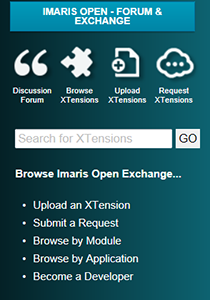
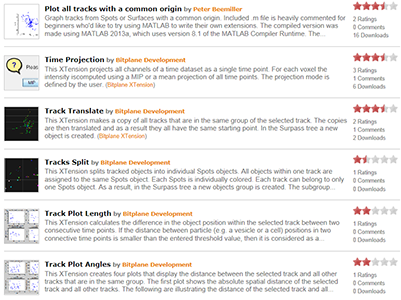
To gain more information about a specific XTension, click on its name. The page with the XTension description, possible application, system requirements and a screenshot that illustrates the XTension results is then opened.
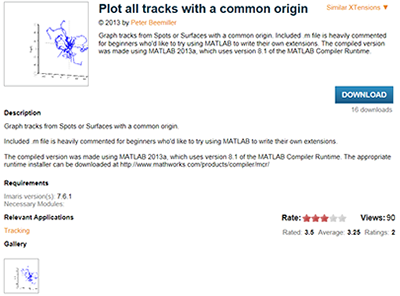
To download the XTension, select the Download button.
By default, both on the Windows and Macintosh systems, a new XTension is saved in the Download folder. To specify the location where the ZIP file will be saved, select Save as. When the download is complete, open the .zip file, and then extract it.
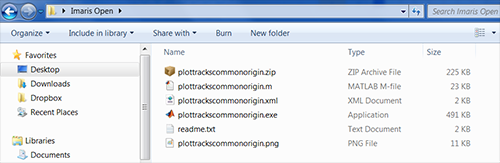
To integrate the XTension within Imaris, under the Edit menu, select Preference and then choose the Custom Tools option. In the XTension Folders field, specify the folder with the downloaded XTension file by clicking on the Add button and specify the downloaded XTension location.
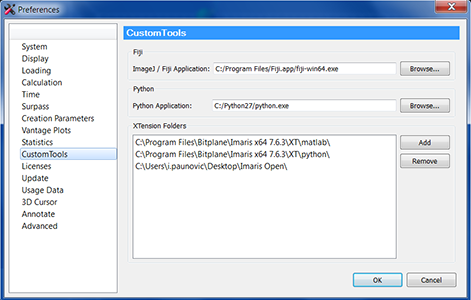
Once the path is established, Imaris automatically updates its lists of available XTension files within that folder and automatically integrates them into Imaris. As a result, no additional steps are required if any new XTension is downloaded into the same folder.
As soon as the displayed path is confirmed, the XTension is integrated into Imaris and available for use. Under the Image Processing menu, the downloaded XTension is listed and can be executed by the touch of a single button.
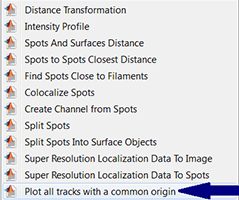
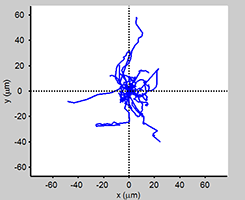
Browse our related assets below...
